STEP ONE
- Download & install the fonts from the FONTLIST file provided with your order.
- Open Photoshop!
- Click FILE > OPEN and navigate to the template you saved and then CLICK > OPEN.
STEP TWO
Changing the color of a line of text is easy. Simply DOUBLE CLICK on the “T” icon to select that type layer. Once the type is highlighted, a variety of options will appear as usable on the upper tool bar. While the line of text is selected, simply SINGLE CLICK on the colored box via the upper tool bar and the COLOR PICKER will appear.
You can use your mouse to click anywhere in the large box of color to select a color there OR click within the rainbow bar next to the big color box and more color options will appear. To enter a specific color number, use the RGB boxes or the # box at the bottom. CLICK OK and the new color will be applied.
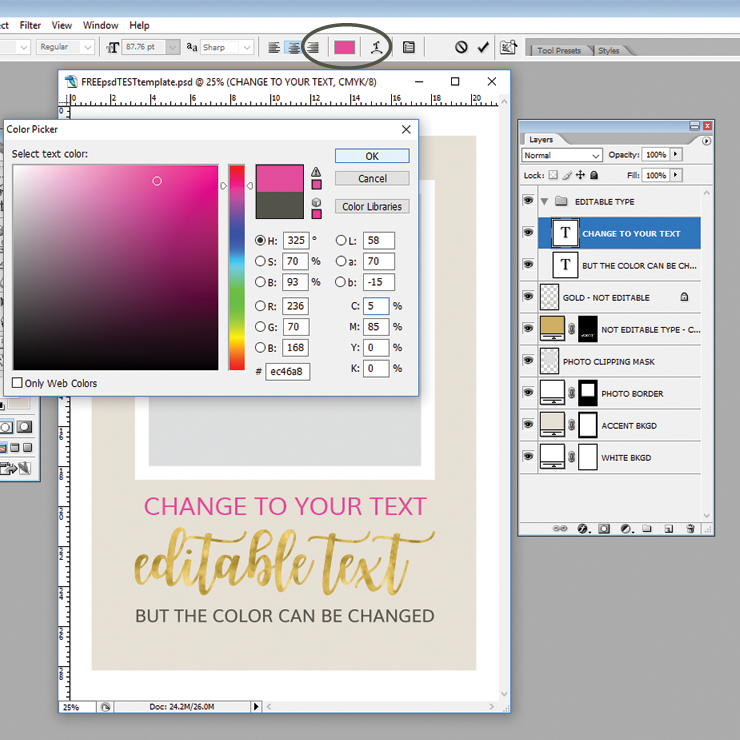
STEP TWO
Repeat the steps above for all of the type layers that you would like to make a color change on within your purchased template.
NEXT TUTORIAL: PSD Updating Editable Color Layers
Thank you for your business!
![]()