STEP ONE
- Download & install the fonts from the FONTLIST file provided with your order.
- Open Photoshop!
- Click FILE > OPEN and navigate to the template you saved and then CLICK > OPEN.
STEP TWO
Once you have completed all of the edits to your template, you will need to save your file for print. Most printers will prefer that you save your file as CMYK color and as a HI-RES .JPG format. CMYK is standard print color quality.
To save your file for print, click on FILE > SAVE AS from the upper menu, name your file something new in the FILE NAME box and then click .JPG from the format dropdown. Finally, CLICK SAVE.
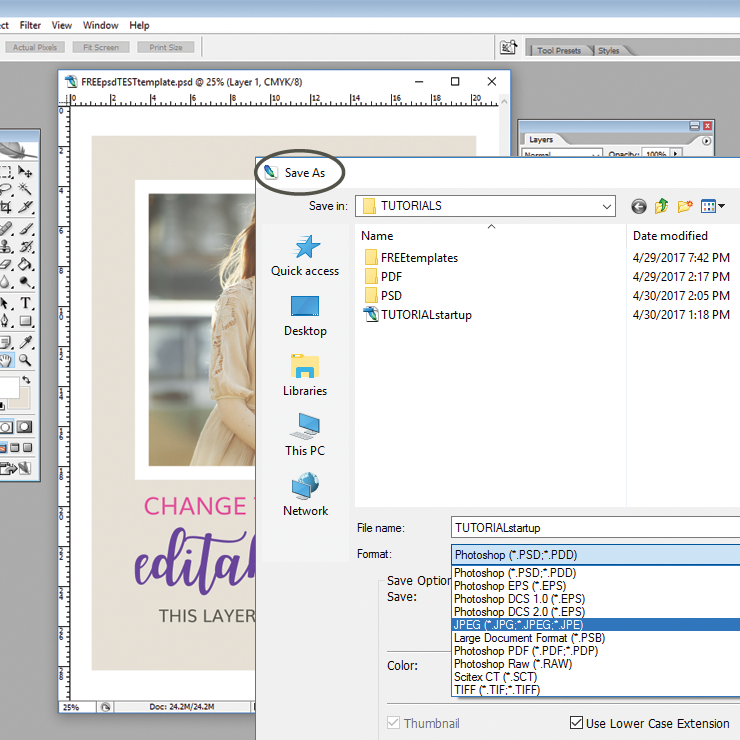
STEP THREE
Once you click SAVE the .JPG details box will appear. Be sure that your slider is on 12, which is Maximum Quality, best for printing. Then hit OK.
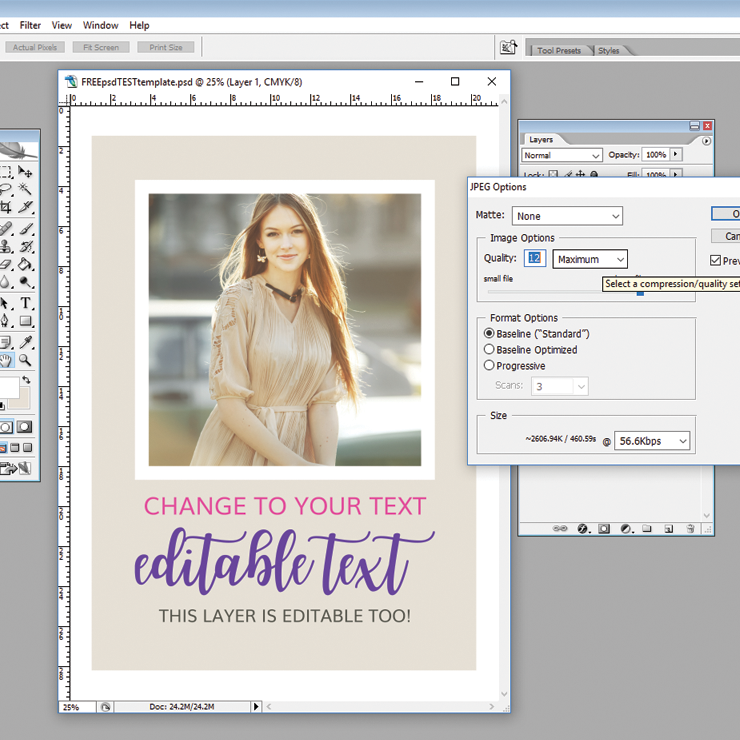
STEP FOUR
Repeat these steps for each side of your template and then your files are ready for print.
STEP FIVE: A SECOND OPTION IF THE ABOVE DOES NOT WORK FOR YOUR PRINTER
My files are set up in CMYK COLOR MODE, because that is what the vast majority of printers require. My files are created based on the vast majority of printers. If the above instructions do NOT work for your printing company, your printing company might require an RGB COLOR MODE. In that case do this:
- Open Photoshop!
- Click FILE > OPEN and navigate to the template you saved and then CLICK > OPEN.
- Once you have completed all of the edits to your template, you will need to change the color mode.
With the file open, go to the toolbar and click IMAGE > MODE and then select RGB from the dropdown menu. Then a box will pop-up asking you if you would like to “Merge the Layers” and select DON’T MERGE.
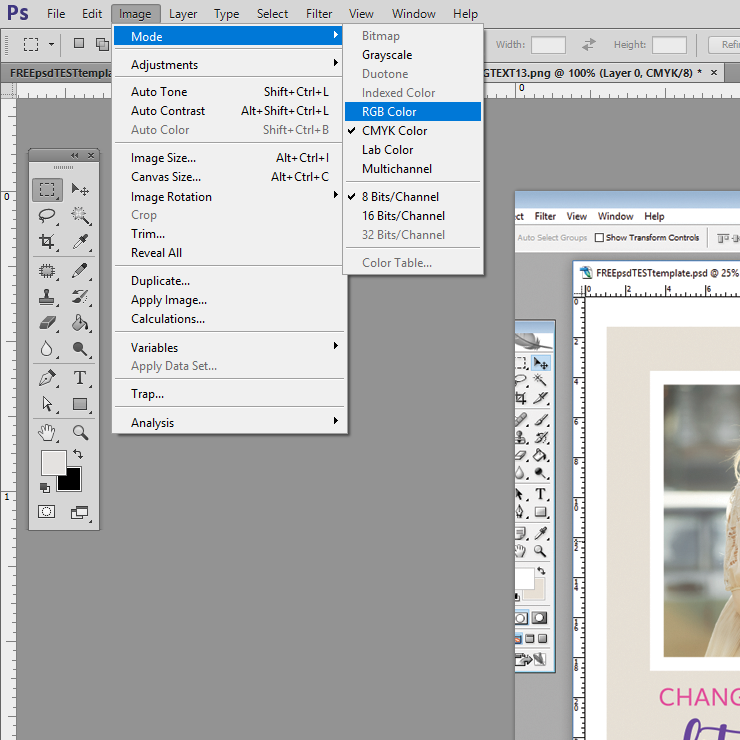
Now you will save your file for print, click on FILE > SAVE AS from the upper menu, name your file something new in the FILE NAME box and then click choose EITHER .PNG or .JPG from the format dropdown. Finally, CLICK SAVE.
Every printer has different requirements and specifications. If neither of these options work for you, you (the buyer) will need to contact your printer directly and ask them for their instructions on how to save from a PSD file for their system. Sorry, but I am not part of the saving for print or printing process so I can not be of further assistance. Your printing company should be able to assist with their specific specifications.
Thank you for your business!
![]()